Skip to content

 Configuration
Configuration
Options
Newton offers extensive customisation options, allowing you to modify and add variables to every aspect of the tool.
This versatility becomes particularly useful in practical scenarios, such as when you need to create document types to enhance metadata and improve workflows for your colleagues. By creating, for example, different types of documents within Newton, tailored to specific needs, you can directly provide your colleagues with a more beneficial workflow that caters to their requirements.
Basics
Options are grouped in option groups, and each option group can be modified by creating a new option within it, for example, by adding a daily option within the date period. Or adapting an existing one, for example, adding mandatory information within a contact group by switching an attribute on or off.
Attributes — pieces of information that can somewhat influence Newton’s behaviour in certain places — can be used to fine-tune the behaviour of an option and can be found in different options.
If you follow Configuration > Options in the left-side menu, you will reach the Options list.
Looking closer at the Options section table, you can see the Attributes column. If it contains a "yes", it means that attributes were defined with values for that particular option. Clicking “yes” then displays which attributes are enabled for this option.


Options table with options with enabled attributes.
While in the options table, the entries are sorted in alphabetical order. The sort order within select lists for them in Newton is configurable. The Sort Order column provides information on the sort order.
By default, all values are set to 0, and therefore the sort order applies alphabetically.
Taking the Asset Status example, you can see how the configuration affects the output of the select list.


Configured sort order in a select list.
Editing


Option list with a marked option to open or directly edit via the edit icon.
When you open an option for editing, all available attributes will be listed on the right side, along with checkboxes to activate each attribute.
Next to the check box, a form field, simple switch, or drop-down menu will be available when activating the attribute, matching the type of attribute.
For domestic compliance types, for example, the show_due_date attribute is the only one that applies.


Option with only one available attribute.
For Entity Status “Active”, you find more and different types of attributes, which you can use to configure various aspects.


Option with several attributes available.
Step-by-step guides
Here you find more guides for editing options.
Countries
Overview
The configuration of countries already includes pre-filled information regarding fiscal year length, financial year length, filing time, and the required notice period for board meetings.


Address blocks
Address blocks differ worldwide, and Newton supports defining templates for outputting an address block respecting those differences. If it is not defined, a standard template is used.
By defining an attribute in a specific country, you can specify the template for the address block. This enables, for example, the ZIP code to appear before or after the city, on the same line, but also above or below it (or not at all). The fields with this information can be found within Entities, Assets, and Contacts.
Field
Value to use
Field
Value to use
Address 1
{address_1}
Address 2
{address_2}
Street
{street}
City
{city}
Zip
{zip}
Country
{country.country}
State
{state.name}
There are no rows in this table
To provoke a line break between the values, <br> is added, and _ for a space between entries.
For Germany 🇩🇪, the value for the attribute would be:
{address_1}<br>{address_2}<br>{street}<br>{zip} {city}<br>{country.country}
The attribute value for Australia 🇦🇺 must be:
{address_1}<br>{address_2}<br>{street}<br>{city}, {state.name}, {zip}<br>{country.country}
Step-by-step
Currencies
The seed data for currencies in the system includes the main currencies used in different countries. However, if you require a specific currency that is not included, for a system administrator, it is possible to add a custom currency.


Need more information?
Want to print your doc?
This is not the way.
This is not the way.
Try clicking the ⋯ next to your doc name or using a keyboard shortcut (
CtrlP
) instead.