Skip to content
Start with a new Word Document. You can use a blank one or from a (Word) template including company logos, etc.Enter all the text you want to see in the document. Wherever you want to see data from NEWTON, you can use a variable. The format is:Now, save the file and upload it to Newton under Tools > Document Templates. That's it.

 Documents
Documents
General
Working with documents in Newton is easy and flexible. It starts with a plan: The structure of Document Types. Newton offers the possibility to branch out into as many types as needed.
For example, a structure could look like this:


Create new Document Types
To create a new document type, navigate to Configuration and Options in the left-hand navigation.
In the Document Type group, you can add a new document type, edit existing ones, and show a hierarchy (like the one above) by clicking on the button SHOW LIST.


When adding a new document type, you can either add a new type or you can add a sub-option by editing an existing option like the ‘Corporate’ above, with the sub-type ‘Constitutional Documents’.


Document Type Attributes
Attributes can be used further to describe the behaviour of documents of a particular type. For example, if they should contain a Due Date, for which data types they should be used, or if they are relevant for VAT. Here’s the complete list:
List of Attributes
Attribute Name
Description
Example
Attribute Name
Description
Example
has_expiration_date
Date of expiration. The responsible person (if set) will be notified prior to expiration.
2029-12-31
has_due_date
Due date. The responsible person (if set) will be notified before this date is reached.
2030-06-30
has_reference_month
If activated, documents will have a select box for a reference month (1-12).
12
has_reference_quarter
If activated, documents will have a select box for a reference quarter (1-4).
4
has_reference_year
If activated, documents will have a select box for a reference year, and can be filtered by it in the corresponding section.
2025
is_relevant_for_registration_no
If activated, a doc icon linking to the document(s) of the type will be displayed on the entity’s basic tab.
is_relevant_for_vat
If activated, a doc icon linking to the document(s) of the type will be displayed on the entity’s basic tab.
model
List of data points where this document type should be available. If empty, the type is visible for all data points.
Entity, Asset
responsible_contact_group
This determines to which Contact Groups a contact has to belong in order to be offered as a responsible person.
All active contacts
There are no rows in this table
Document Templates
You can also create new documents from document templates. Those can contain data from Newton, depending on the data point.
Basics
Document templates serve as the foundation for generating customised documents. Essentially, a template is a Microsoft Word file containing placeholders that allow data from Newton to be seamlessly integrated into the text. The output is a fully formatted MS Word document.


How to create a Document Template?
Let’s assume we want to create a template that contains a list of shareholders of the actual entity, to be signed by the actual director(s).
{{variable_name}}
You can also use loops for lists and other formatting. Newton uses the Jinja syntax.
A complete documentation can be found
.You can download this sample template here:
Entity - List of Shareholders.docx
23.1 kB
Working with Documents in [N]
How to generate a Document from a Template?
You can generate a document wherever you find the document upload dialogue. For example, on the Entity’s Documents tab.
Step-by-step
The result (using the template above) would look like this:


Uploading Documents
Like generating a document, you can upload an existing document wherever you find the document upload dialogue.
Sharing Documents
With the appropriate right to view documents, you can share them with other Newton users or anyone by sharing a link to the corresponding document. Additionally, you can add an expiration date for external users to limit access.


Need more information?
Want to print your doc?
This is not the way.
This is not the way.
Try clicking the ⋯ next to your doc name or using a keyboard shortcut (
CtrlP
) instead.