Need to Share Entity Info Fast? Here’s the Quickest Way.
Whether you’re answering a compliance request or preparing a board meeting, you often need to share specific entity data with others. With NEWTON, copying the exact details you need is quick and easy.
This guide shows you how to grab entity data directly from NEWTON – clean, structured, and ready to paste into emails, spreadsheets, or reports.
Why This Matters
Re-typing or searching for key entity data wastes time and invites mistakes. NEWTON makes it easy to pull the info you need without digging through PDFs or chasing down old emails.
How This Helps You:
Reduce manual copy-paste errors Save time on reporting or answering questions Keep formatting consistent and professional Step-by-Step: Copy Entity Info in Seconds
Go to the Entity Overview for the company you want to share. Click the copy icon in the top-right corner above the data table. A pop-up window will appear. Select the specific information sections you want to include. You can also insert breaks between sections to make the copied text more structured. (Check the ”Insert gaps” check box) Paste the structured data into your email, document, or spreadsheet. Pro Tip
If you’re frequently asked for the same info, save time by generating a custom report template. It keeps your outputs consistent—and your inbox calm.
NEWTON helps you respond fast – with clean, correct data every time.
No more hunting through files. Just copy, paste, and move on.