Open the Right View – Every Time
If you use NEWTON frequently, you’re likely working with the same entities or projects again and again. With NEWTON’s new default filters, you can now skip the extra clicks and jump straight to the data that matters most to you.
This quick guide shows you how to set filters to default so your most important projects, jurisdictions, or structures will be visible right away.
Why This Matters
When you manage dozens — or even hundreds — of entities, finding the right one fast can save serious time. Default filters make NEWTON work the way you work.
How This Helps You:
Minimize clicks and loading time Focus on relevant entities or projects Minimize the risk of working on the wrong record Step-by-Step: Set a Default Filter
Go to the List View (Entities, Projects, Documents, etc.) where you want to apply a filter Use the filters at the top of the screen to narrow the list (e.g. Country = Germany, Status = Active, Entity Type = AssetCo). Click “Save Filter” and give it a name (e.g. “All German AssetCos”) and click the “Set the current filter as default” box. Now, every time you return to that section, your chosen filter will load automatically.
Pro Tip
You can create multiple saved filters and switch between them as needed. Great for teams juggling regional portfolios or auditing cycles.
NEWTON is here to simplify your workflow—not slow you down.
Try setting your default filters right now and get straight to what matters.